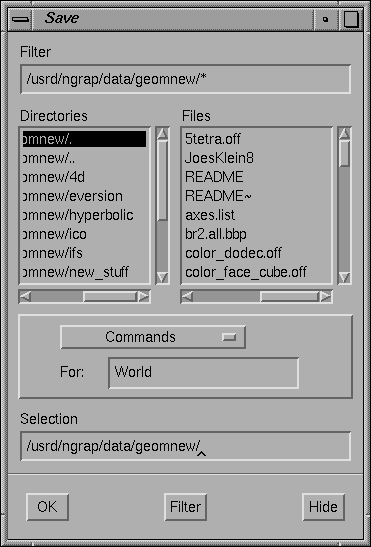3.8 Saving your work
Geomview's Save panel lets you store Geomview objects and other
information in files that you can read back into Geomview or other
programs.
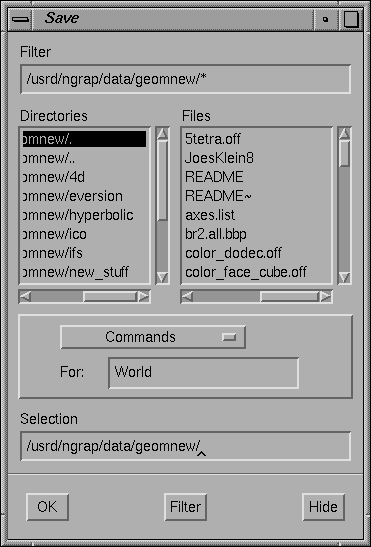
Figure 3.9: The Save Panel.
To use the Save panel you select the desired format in the
browser next to the word Save, enter the name of the object you
want to save in the text field next to the word for, and enter
the name of the file you wish to save to in the long text field next to
the word in. You can then either hit <Enter> or click
on the OK button. When the file has been written, the Save
panel disappears. If you want to dismiss the Save panel without
writing a file, click the Cancel button.
If you specify - as the file name, Geomview will write the file
to standard output, i.e. in the shell window from which you invoked
Geomview.
The possible formats are given below. The kind of object that can
be written with each format is given in parentheses.
- Commands (any object)
- This write a file of GCL commands containing all information about
the object. Loading this file later will restore the object as well as
all other information about it, such as appearance, transformations,
etc.
- Geometry alone (geom)
- This writes an OOGL file containing just the geometry of the object.
- Geometry [in world] (geom)
- This writes an OOGL file containing just the geometry of the object,
transformed under Geomview's current transformation for this object.
Use this if you have moved the object from its initial position and want
to save the new position relative to the world.
- Geometry [in universe] (geom)
- This writes an OOGL file containing just the geometry of the geom,
transformed under both the object's transformation and the world's
transformation.
- RMan [->tiff] (camera)
- Writes a RenderMan file which when rendered creates a tiff
image. Transparency and texturing (the latter only to some extent) will
be available.
- RMan [->frame] (camera)
- Writes a RenderMan file which when rendered causes an image to appear in
a window on the screen. Transparency and texturing (the latter only to
some extent) will be available.
- SGI snapshot (camera)
- Write an SGI raster file. A bell rings when the snapshot is complete.
Only available on SGI systems.
- PPM GLX-offscreen snapshot (camera)
- Render the complete scene anew into off-screen memory; GLX provides the
means to use a Pixmap as rendering area. The advantage of rendering into
off-screen memory over taking screen snapshot is that the camera
windows need not be mapped and even raised at the time the snapshot is
taken. So with off-screen snapshot one can savely iconify the camera
window (but do not close it!), activate the screen-saver and go to bed
while some script advances the scenes and takes snapshots.
- PPM Screen snapshot (camera)
- Take a snapshot of the given window and save it as a PPM image.
If you specify a string beginning with a vertical bar (|)
as the file name, it's interpreted as a Bourne shell command
to which the PPM data should be piped, as in
`| pnmtotiff > snap.tiff' or `| convert -geometry 50% ppm:- snap.gif'.
PPM screen snapshots are only available with GL and Open GL, not plain X
graphics. The window should be entirely on the screen. Geomview will
ensure that no other windows cover it while the snapshot is taken. It is
probably a better idea to use GLX-off-screen snapshots, as
explained above.
- PPM software snapshot (camera)
- Writes a snapshot of that window's current view, as a PPM image, to the
given file. The file name may be a Bourne shell command preceded by a vertical
bar (|), as with the PPM screen snapshot. The software snapshot, though,
is produced by using a built-in software renderer (related to the X-windows
renderer). It doesn't matter whether the window is visible or not,
and doesn't depend on GL or OpenGL. It also doesn't support some features,
such as texture mapping.
- Postscript snapshot (camera)
- Writes a Postscript snapshot of the camera's view. It's made by
breaking up the scene into lines and polygons, sorting by depth, and
generating Postscript lines and polygons for each one. Advantages over
pixel-based snapshot images: resolution is very high, so edges
look sharp even on high-resolution printers, or comparable-resolution images
are typically much more compact. Disadvantages: depth-sorting
gives good results on some scenes, but can be wildly wrong as a hidden-surface
removal algorithm for other scenes. Also, Postscript doesn't offer
smoothly interpolated shading, only flat shading for each facet.
- Camera (camera)
- Writes an OOGL file of a camera.
- Transform [to world] (any object)
- Writes an OOGL transform file giving Geomview's transform for the object.
- Transform [to universe] (any object)
- Writes an OOGL transform file giving a transform which is the
composition of Geomview's transform for the object and the transform for
the world.
- Window (camera)
- Writes an OOGL window file for a camera.
- Panels
- Writes a GCL file containing commands which record
the state of all the Geomview panels. Loading this file later will
restore the positions of all the panels.